“ 사장도 버그날땐 온다. ”
HTML
<section class="slider__wrap nexon">
<h2 class="blind">메인 슬라이드 영역</h2>
<div class="slider__inner">
<div class="slider">
<div class="slider__info container">
<span class="small">EVENT</span>
<h3 class="title">아침식사를 합니다🥪</h3>
<P class="desc">아침밥은 하루를 시작하기 위해 필요한 에너지를 제공하고, 신진대사를 촉진하여 체내 기능을 개선시키는 데
도움이 됩니다. 또한, 혈당 수준을 안정시켜주어 집중력과 기억력을 개선시켜줄 수 있습니다.</P>
<div class="btn">
<a href="#">자세히보기</a>
<a href="#">상담 신청</a>
</div>
</div>
<div class="slider__arrow">
<a href="#"><span class="blind">이전이미지</span></a>
<a href="#"><span class="blind">다음이미지</span></a>
</div>
<div class="slider__dot">
<a href="#"class="dot active"><span class="blind">첫번째 이미지</span></a>
<a href="#"class="dot"><span class="blind">두번째 이미지</span></a>
<a href="#"class="dot"><span class="blind">세번째 이미지</span></a>
<a href="#"class="play"><span class="blind">플레이</span></a>
<a href="#"class="stop"><span class="blind">정지</span></a>
</div>
</div>
</div>
</section>메인에 들어가는 슬라이드를 피그마로 만들어 HTML로 구현 하였습니다. 제가 원하는 컨테이너영역에 이미지가 꽉 차서 화살표 버튼으로 움직이는 모양으로 구현하였습니다.
밑에 점으로 이미지가 움직일때마다 변화될 수 있도록 HTML을 구현하였습니다.
CSS
/* reset */
* {
margin: 0;
padding: 0;
}
a {
text-decoration: none;
color: #000;
}
h1,h2,h3,h4,h5,h6 {
font-weight: normal;
}
img {
vertical-align: top;
width: 100%;
}
.blind {
position:absolute;
clip:rect(0 0 0 0);
width:1px;
height:1px;
margin:-1px;
overflow:hidden;
}
.mt10 {margin-top: 10px !important;}
.mt20 {margin-top: 20px !important;}
.mt30 {margin-top: 30px !important;}
.mt40 {margin-top: 40px !important;}
.mt50 {margin-top: 50px !important;}
.mt60 {margin-top: 60px !important;}
.mt70 {margin-top: 70px !important;}
.mb10 {margin-bottom: 10px !important;}
.mb20 {margin-bottom: 20px !important;}
.mb30 {margin-bottom: 30px !important;}
.mb40 {margin-bottom: 40px !important;}
.mb50 {margin-bottom: 50px !important;}
.mb60 {margin-bottom: 60px !important;}
.mb70 {margin-bottom: 70px !important;}
/* common */
.container {
width: 1160px;
margin: 0 auto;
padding: 0 20px;
/* background-color: rgba(0, 0, 0, 0.1); */
}
.nexon {
font-family: 'NexonLv1Gothic';
font-weight: 400;
}
.section {
padding: 120px 0;
}
.section.center {
text-align: center;
}
.section__small {
font-size: 14px;
border-radius: 50px;
background-color: #17C37B;
color: #fff;
padding: 1px 23px;
text-transform: uppercase;
margin-bottom: 20px;
display: inline-block;
}
.section__h2 {
font-size: 50px;
font-weight: 400;
margin-bottom: 30px;
line-height: 1;
}
.section__desc {
font-size: 22px;
color: #666;
margin-bottom: 70px;
font-weight: 300;
line-height: 1.5;
}리셋과 common은 기존에 해왔던 코드를 재활용하여 사용하였습니다.
재활용할 때 페이지마다 필요한 코드가 있고 없는 코드가 있기때문에 재활용하기위해 만든
common은 그대로 사용하거나 수정하여 사용합니다.
슬라이드 CSS
/* slider__wrap */
.slider__inner .slider {
height: 600px;
background-image: url(../asset/img/sliderType01_01.jpg);
background-size: cover;
background-repeat: no-repeat;
background-position: center;
position: relative;
z-index: 10;
}
.slider__inner .slider::after {
content: '';
width: 100%;
height: 100%;
background-color: rgba(0,0,0,0.1);
position: absolute;
left: 0;
top: 0;
z-index: -1;
}
.slider__info {
padding: 100px 0;
}
.slider__info .small {
display: inline;
padding: 1px 30px;
background-color: #fff;
color: #000;
font-size: 16px;
border-radius: 50px;
text-transform: uppercase;
margin-bottom: 10px;
}
.slider__info .title {
font-size: 80px;
color: #fff;
margin-bottom: 40px;
margin-left: -4px;
}
.slider__info .desc {
font-size: 18px;
line-height: 1.5;
color: #fff;
width: 75%;
word-break: keep-all;
}
.slider__info .btn {
margin-top: 100px;
}
.slider__info .btn a {
width: 180px;
background-color: #fff;
font-size: 16px;
display: inline-block;
text-align: center;
padding: 12px 0;
margin-right: 4px;
}
.slider__info .btn a:last-child {
background-color: #000;
color: #fff;
}
.slider__arrow a {
position: absolute;
top: 50%;
background-image: url(../asset/img/icon_main.svg);
width: 30px;
height: 56px;
display: block;
margin-top: -28px;
}우선 피그마에서 만든 이미지를 받아 사용합니다.
width값은 100%가 필요하기때문에 사용하지 않지만 height 값은 600px로 지정해 줍니다.
그 후 background-size: cover;로 배경 이미지의 크기를 꽉차게 늘리거나 줄여서 보여줍니다.
하지만 사이즈의 맞게 지정되어있어 이미지가 늘어나거나 줄어들지 않습니다.
배경 이미지가 반복되는 성질이 있는데 background-repeat: no-repeat;를 사용하여 반복되는 것을 없앱니다.
그리고 배경을 background-position: center;로 가운데 맞추어 줍니다.
디자인을 보게되면 위에 검은 화면이 있는데 그부분은 ::after 을 사용하여 위에 불투명도 10%의 검은 화면을 덮어
글자를 더 잘 보이게 합니다.
이 이후는 모르는 것만 정리하도록 하겠습니다. (일일이 하게 되면 너무 길어져요😂)
| 속성값 | 내용 | 설명 |
| text-transform: uppercase; | 텍스트를 모두 대문자로 변환하는데 사용됩니다. | NOTICE에 글자를 무조건 대문자로 만듭니다. |
| word-break: keep-all; | 단어의 분리를 조절하는데 사용됩니다. | 긴글을 쓸때 줄바꿈될때 단어로 끊을 수 있습니다. |
.slider__arrow a {
position: absolute;
top: 50%;
background-image: url(../asset/img/icon_main.svg);
width: 30px;
height: 56px;
display: block;
margin-top: -28px;
}
.slider__arrow a:first-child {
left: 0;
}
.slider__arrow a:last-child {
right: 0;
background-position: -52px 0;
}
.slider__dot {
position: absolute;
left: 50%;
bottom: 20px;
transform: translateX(-50%);
}
.slider__dot a {
width: 16px;
height: 16px;
display: inline-block;
background-image: url(../asset/img/icon_main.svg);
background-size: 500px;
margin: 0 3px;
}
.slider__dot a.dot{
background-position: -100px -1px;
}
.slider__dot a.active{
background-position: -121px -1px;
}
.slider__dot a.play{
background-position: -142px -1px;
}
.slider__dot a.stop{
background-position: -163px -2px;
}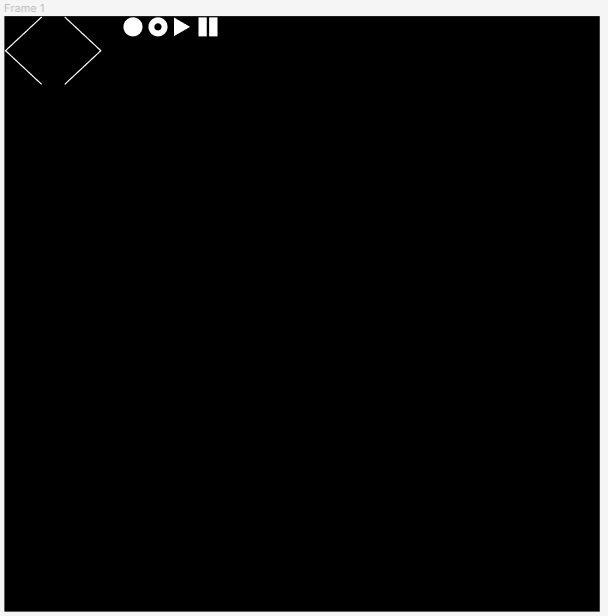
아이콘을 만들때 한 화면에 여러가지 아이콘을 만들어 넣고 필요한 부분을 선택자로 만들어 HTML에 선택자로 적용하도록 만들었습니다.
background-position으로 원하는 이미지가 있는 위치를 속성으로 주어 이미지를 보여줍니다.
반응형 웹
@media only screen and (-webkit-min-device-pixel-ratio: 3),
only screen and (min-device-pixel-ratio: 2),
only screen and (min-resolution: 2dppx) {
.slider__inner .slider {
background-image: url(../asset/img/sliderType01_01@2x.jpg);
}
}반응형 웹으로 만들기 위해 미디어 쿼리를 사용하였는데 이때 이미지의 상태을 최상으로 하기 위해 해상도가 좋은 다른 이미지를 더 사용하였습니다.